Choose a theme
Anyone can do this.
The Theme determines the look of your blog, and to some extent how it works. As of May 2019 Micro.Blog comes with 10 ready-made themes to choose from.
Update, April 2022: this has now changed. Themes are now available as Plugins. This tutorial needs to be updated.
In the Design area of your blog are the themes available, along with thumbnail pictures that give an idea of how a blog looks with that theme behind it.
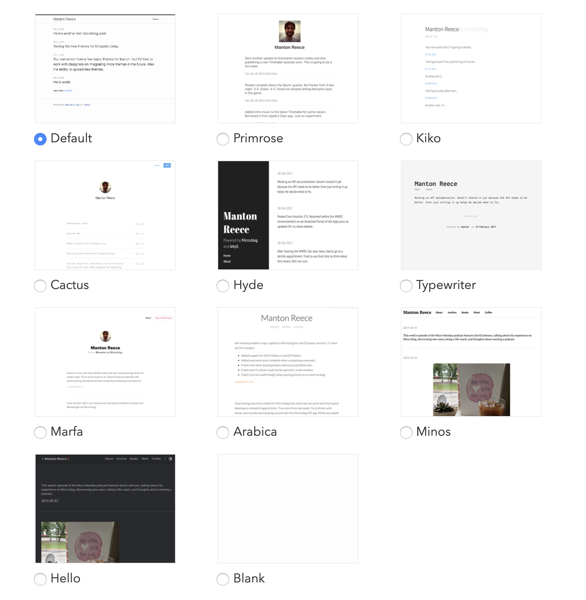
10 default Micro.Blog themes.
There is also a Blank theme available for people with advanced skills.
It's easy to change from one built-in theme to another:
- Click the radio button to the left of the name of any theme (except the Blank theme).
- Scroll down the page and save your changes by clicking the Update Microblog Settings button.
- Visit your blog and Refresh to see the changes. Explore a little too because each theme may handle your blog a little differently, for example by only putting part of each post on the Home page and allowing you to click through to read the rest.
All themes differ in their coding. If you've customised one theme, for example changing the colour of post titles, you may have to change that Custom CSS for the new theme.
If you don't like the change you made go back to the Design area of your blog and change to another theme.
Note: be careful which web browser you use to view your blog (Safari, Firefox, Chrome, Opera, etc) as different web browsers can handle web pages in different ways.