Found a mistake? Please contact me.
-
⌘ Link: Sending your First Webmention from Scratch
Sending your First Webmention from Scratch • Aaron Parecki:
Webmention is one of the fundamental indieweb building blocks. It enables rich interactions between websites, like posting a comment or favorite on one site from another site. This post will walk you through the simplest way to get started sending webmentions to other sites so that you can use your own site to join the conversations happening on the Indie Web.
-
⌘ Link: How to hide (but not delete) core pages
See a discussion on hiding pages such as Photos and Archive at the Micro.blog Help Center — How can I hide (but not delete) core pages?:
Q: I want the photos & archive pages to exist, but not be visible in the blog category links.
A: Photos and Archives really should have that “Include this page” checkbox. I’ll work on adding that. In the meantime you will probably need to create a custom theme that overrides the header to just show the links you want instead of having Micro.blog manage it.
The discussion includes specific techniques.
-
⌘ Link: Creating Labarum (Part 1): Design and initialization
Mandaris Moore has written the first of a series documenting how he created a new theme for Micro.Blog — Creating Labarum (Part 1): Design and initialization:
I wanted to create a new theme for Micro.blog, and I thought I would document all the steps that I went through. The creation of the theme was an iterative process for me and this tutorial works in that way.
This is comprehensive and informative. Look out for the continuation of the series.
-
⌘ How to Show Micro.blog Bookshelf on Any Page
Matt Langford · How to Show Micro.blog Bookshelf on Any Page:
If you’re using Micro.blog and the accompanying Bookshelves feature, you can show a book (or selection of books) on any page of your site. Use the code below and follow the directions to get started.
09 December 2022
-
⌘ Tips for hosting a Single Page on Micro.blog
From the Micro.blog Help Center — Hosting a single page on Micro.blog.
In response to the query
I want to host a static page for an event on my Micro.blog. But I’d like the page to be standalone
, @Sod replied:One way to host static HTML pages (or any file) is to put them in the static directory. For example, say you have a file on your computer called event.html, and you want to host it on your Micro.blog. Create a new template named static/event.html and paste the content there. The page will be reachable at your.micro.blog/event.htm…
If you want a prettier and shorter URL without the .html file ending, you can name the template static/event/index.html instead. Then, the URL will end up your.micro.blog/event/.
-
⌘ Micro.blog Family and theme parameters
Micro.blog Family - Hosting on Micro.blog - Micro.blog Help Center:
Theme parameters
The Marfa design has a place in the footer of each post that shows the author of that post. Other custom themes may need modifications if you want to include author information.
Micro.blog adds the following Hugo parameters when processing your blog:
.Params.author.name.Params.author.username.Params.author.avatar
If the blog is not a team blog, these parameters will be blank. You can check whether the author is available, and then fall back on the blog’s default author:
{{ if .Params.author }} <p>{{ .Params.author.name }}</p> {{ else }} <p>{{ .Site.Author.name }}</p> {{ end }}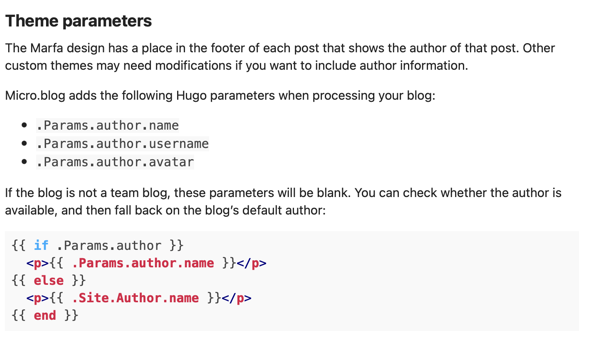
-
⌘ Use Google Fonts by adding a font reference to the CSS
To a question in the Micro.blog Help Center — Can I use Google Fonts with a custom theme?, Manton replied:
Yes, you can use Google Fonts by adding a font reference to the CSS. In Micro.blog, click on Design → Edit Custom CSS and paste in the CSS that you get from Google. It will look something like this:
@import url(‘https://fonts.googleapis.com/css2?family=Roboto:wght@100&display=swap');body { font-family: "Roboto"; }